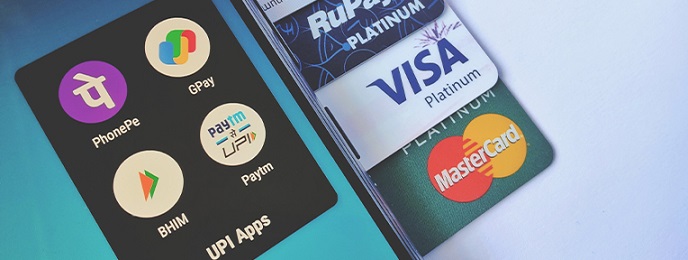
How to Add a Credit Card to Google Pay?
Posted on Friday, September 6th, 2024 | By IndusInd Bank
Online payments have changed financial transactions by making them faster, more secure, and more convenient. Unified Payments Interface (UPI) transactions now include debit and credit card transactions, making it extremely easy for any customer to make payments using their debit or credit cards. Many financial institutions have UPI-enabled apps on the Google Pay store, making it easier for users to make quick UPI transactions.
One of the most popular UPI-enabled apps on the internet is the Google Pay app. And while it is a known fact that you can link your bank account or a debit card, did you know you can now also link your credit card to Google Pay?
How to Use a Credit Card in Google Pay?
Adding your credit card to Google Pay can simplify your credit card payments. IndusInd Bank customers can make UPI payments using their Platinum RuPay Credit Card by following a few simple steps. They can also manage their credit card directly through the IndusMobile app. Here are the steps you must follow if you wish to add your credit card to Google Pay.
- Download the Google Pay app
- Enter your phone number
- Sign in with your Google account
- Follow the instructions given by Google to secure your Google Pay app
- Open the Google Pay app on your phone and tap on ‘Profile’
- Go to ‘Payment Methods’ and click on ‘Add card’
- Select your Bank and proceed to set up PIN
- Select Platinum RuPay Credit Card and provide card number and expiry date
- Complete the additional authentication via an OTP and set the PIN of your choice
- Await the card’s verification
Also Read: The History and Evolution of Credit Cards
Key Benefits of Adding Your Credit Card to Google Pay
There are four key benefits of adding your credit card to Google Pay:
- You can transact faster: Online transaction options such as UPI or Google Pay make your transactions more hassle-free. You can earn additional reward points by choosing a credit card that promotes UPI payments. The IndusInd Bank Platinum RuPay Credit Card, for instance, helps you earn 2 reward points for every ₹100 transaction made using UPI.
- Google Pay transactions are highly secure: The platform does not store your credit card details on your device or on its servers, offering enhanced security to its customers and reducing the risk of data breaches.
- Most merchants accept Google Pay payments: Google Pay is widely accepted across the country. You don’t need to physically visit a bank branch to add a credit card to Google Pay.
- You can easily track your credit card transaction history: You can get a detailed list of all your Google Pay transactions by clicking on the profile icon in the Google Pay app and navigating to “See transaction history”. This can help you track your credit card payments more effectively.
To Sum Up
To add a credit card to Google Pay, you must download the app, tap on ‘payment methods’ under your profile, and click on ‘add a card.’ You must then enter your credit card details and click on ‘save’ to authenticate your card details. Finally, you must enter the OTP received on your phone and await your card’s verification by Google. To benefit from extra reward points on UPI transactions, sign up for the IndusInd Bank Platinum RuPay Credit Card.
Disclaimer: The information provided in this article is generic and for informational purposes only. It is not a substitute for specific advice in your circumstances. Hence, you are advised to consult your financial advisor before making any financial decision. IndusInd Bank Limited (IBL) does not influence the views of the author in any way. IBL and the author shall not be responsible for any direct/indirect loss or liability incurred by the reader for making any financial decisions based on the contents and information.



 Offers
Offers Rates
Rates Debit Card Related
Debit Card Related Credit Card Related
Credit Card Related Manage Mandate(s)
Manage Mandate(s) Get Mini Statement
Get Mini Statement
 categories
categories Bloggers
Bloggers Blog collection
Blog collection Press Release
Press Release


